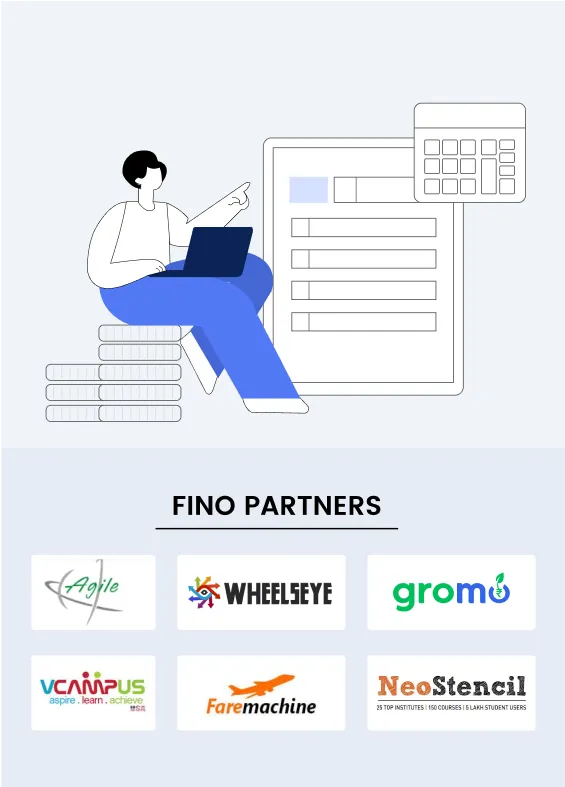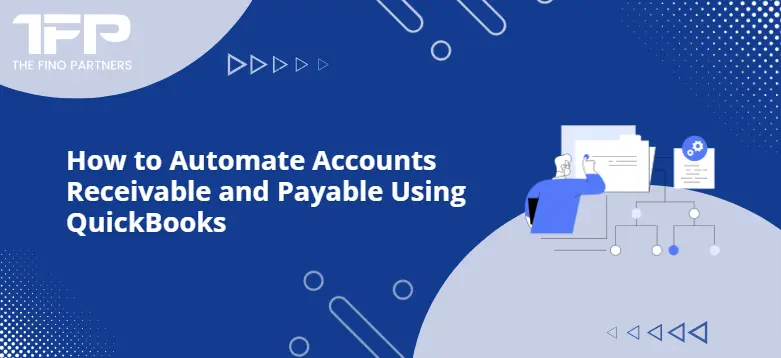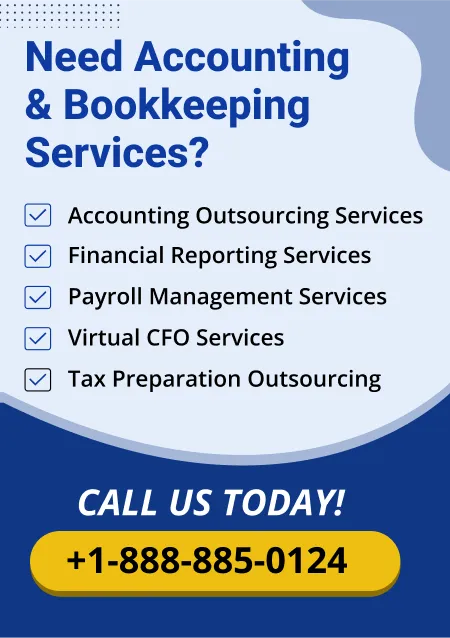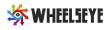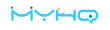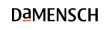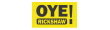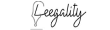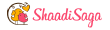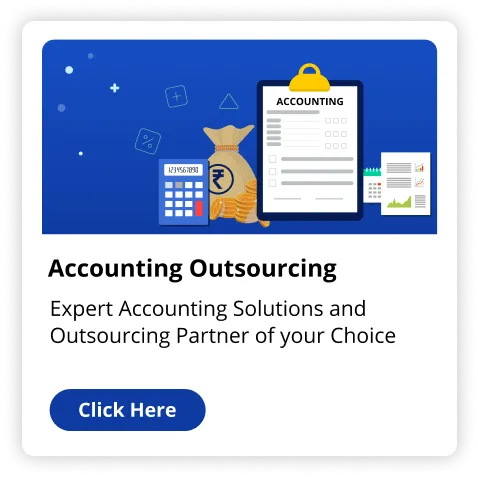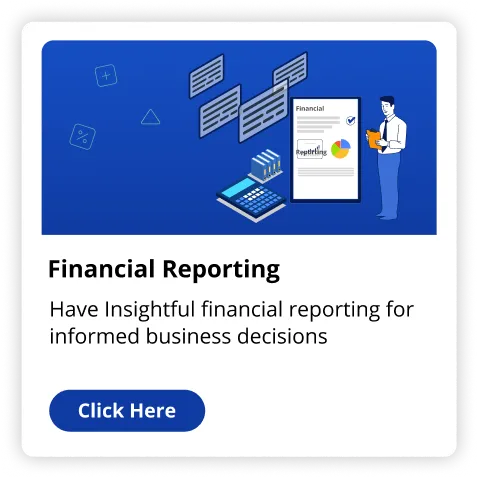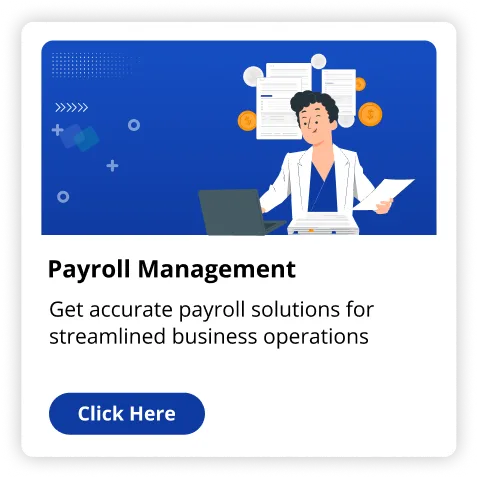Ever wonder how much time you might save by automating your finances? The manual management of accounts receivable and payable can be a tedious series of data entry, monitoring and follow ups. Thankfully, QuickBooks Accounting Services can transform these procedures into automatic workflows so you can spend your time building your company instead. Let us see how you can manage accounts receivable & payable with QuickBooks.
What Is Accounts Receivable & Accounts Payable Automation?
Automating accounts receivable & payable with software to perform invoices, payments and tracking without human intervention. You can have these tasks automated with QuickBooks Accounting Services so human error is minimized and payments and collections are timely. Now, let us see how to do automation for both accounts.
How you can Automate Accounts Receivable in QuickBooks
Automating accounts receivable means making it simpler to transmit invoices and also collect payments. With QuickBooks Accounting Services, you can actually automate invoice processing, reminders and even payment collection. This enhances your cash flow and you spend a lesser amount of time chasing payments.
1. Set Up Automatic Invoicing
In QuickBooks, you generate invoices automatically so your clients get their billing in time. To set up automated invoice generation :
- Head over to Sales & Invoices. Select New Invoice and fill out the info as always.
- Make a recurring template by choosing Make recurring at the bottom.
- Set the frequency of the invoice (day in day out, monthly or weekly) and also save.
This basic setup sends invoices automatically at regular intervals. With automatic invoicing from QuickBooks Accounting Services, you can keep your cash flow steady without lifting a finger.
2. Making Invoices Professional Looking
QuickBooks Accounting Services also provides customizable invoice templates. Personalizing your invoices could strengthen your brand and help clients know the transaction details. How do you customize: Here is how:
- Head over to Gear & Custom Form Styles
- Select "Invoice" and alter the layout, colors and fields.
- Save your customized template for later.
Invoices that are expertly designed make your company appear professional and help clients process payments a lot quicker. This is simple with QuickBooks.
3. Setting Up Automatic Payment Reminders
Late payments may stop your cash flow. QuickBooks Accounting Services can send payment reminders to your clients so you are paid promptly. How to set it up:
- Go to Settings/All Lists.
- Under Terms, choose Reminder Emails. Set the reminder schedule (three days before the due date for instance) and also customize the email message.
- Save your settings and QuickBooks is going to handle the rest.
These reminders eliminate the need for manual follow ups and alert your clients of upcoming or overdue payments.
How you can Automate Accounts Payable in QuickBooks
Just as time consuming could be managing your accounts payable. You can automate payments, track bills and maintain comprehensive records with QuickBooks Accounting Services.
1. Entering and Tracking Bills Automatically
You can automate bill entries in QuickBooks so that your expenses are logged automatically. To set up automated bill tracking:
- Go to Vendors within the "Expenses" menu. Select New Bill and go into the payment info.
- Select "Make Recurring" for bills you pay often, like rent or electricity.
- Save the recurring bill template.
Automated bill entry keeps your accounts payable organized and also prevents missed due dates. QuickBooks Accounting Services keeps your financial documents current.
2. Automate Bill Payments
You may also automate payments to vendors through QuickBooks. When you have many routine expenses this could be a lifesaver. To make bill payments automatically:
- Connect your bank account under Banking.
- Schedule payments via "Pay Bills Online."
- Choose the bills you wish to pay automatically and configure the transaction frequency.
The rest is handled by QuickBooks Accounting Services so your vendors are paid on time. This prevents late fees and keeps excellent relationships with your suppliers.
Integrating Payment Solutions for Smooth Transactions
You can incorporate payment solutions with QuickBooks Accounting Services to simplify your accounts receivable & payable. It makes things simpler for you and your clients.
1. Finding the Right Payment Processor
Some of the payment processors which QuickBooks supports are QuickBooks Payments, PayPal & Stripe. When selecting one, consider:
- Transaction Fees: See just how much each processor costs and select one which suits your budget.
- Ease of Use: A simple interface will make setup and daily operations simpler.
- Customer Support: If problems do come about, excellent support might be essential.
When you choose a payment processor, you can link it to QuickBooks and also have payments practically seamless.
2. Setup Payment Integration
To integrate your chosen payment solution:
- Go to Payments under Settings & Payments. Connect your payment processor with QuickBooks.
- Setup automatic deposits and notifications.
This integration allows for your customers to pay online from an invoice. QuickBooks Accounting Services handles the details and tracks payments and reconciles automatically.
Read Also:- Maximizing Accounts Receivable with QuickBooks Accounting Services
Final Thoughts
Automating your accounts receivable & payable using QuickBooks Accounting Services will save you time, minimize mistakes & boost cash flow. Automated invoicing, payment reminders, bill tracking and integration of payment solutions make financial procedures simpler and you can concentrate on your business. In case you have not explored these automation functions yet, now is the time to begin!
For all things related to accounting and automation, consult The Fino Partners today.