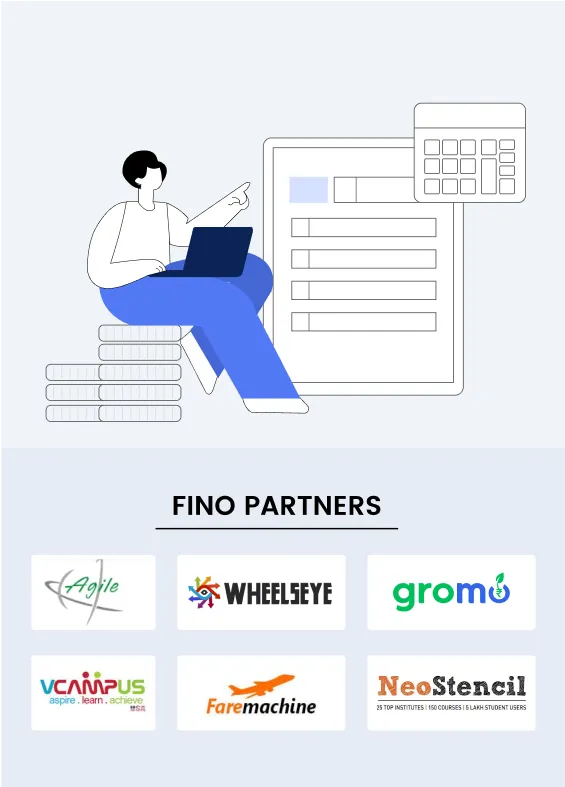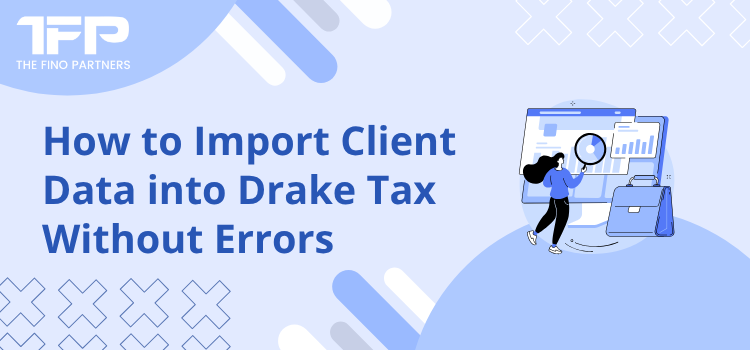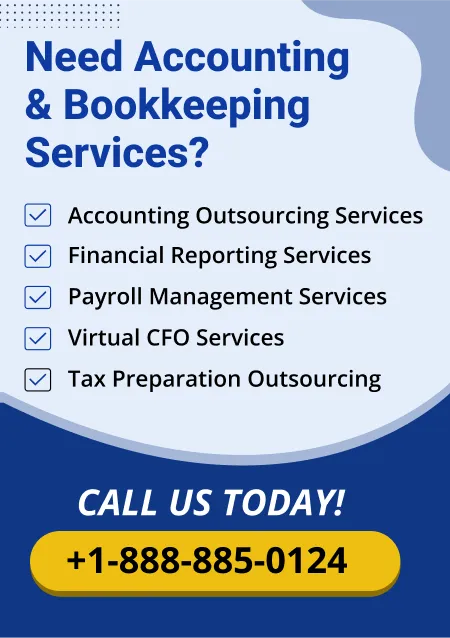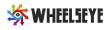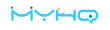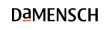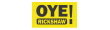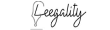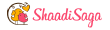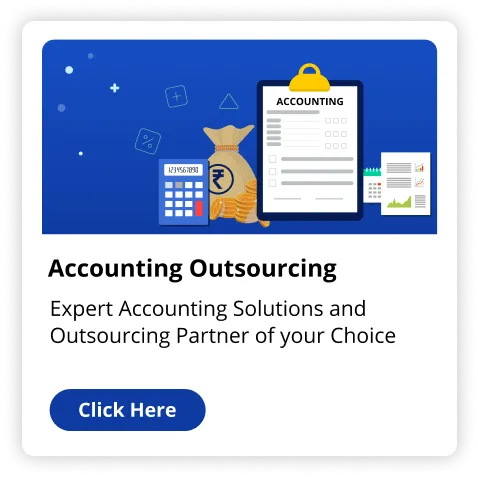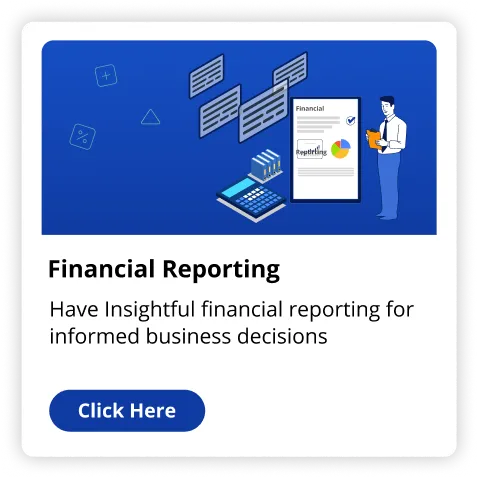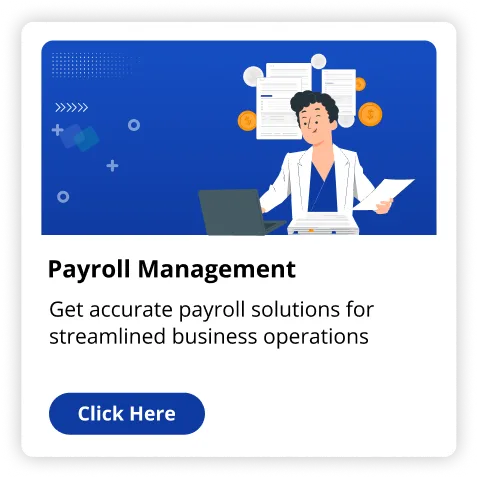Filing taxes can already feel like a stressful task, especially when you’re dealing with multiple clients or complex returns. Whether you are a solo tax preparer, your own accountant, or operating a firm with a team of experts, Drake tax software can help. Drake Tax supports the import of client data, saving you time and minimizing mistakes.
But let’s face it, importing data isn’t always foolproof. If not done correctly, it can lead to wrong filings, IRS rejections, or wasting many hours correcting errors. That is why best practices must be followed and how you can stay away from common pitfalls must be understood.
In this article, we will show you the way to import client data into Drake Tax properly in easy steps that anybody can understand.
Steps To Import Client Data Into Drake Tax Without Error
Below are 14 steps to import clients data into Drake Tax without error:
1. Know What Data You Can Import
Before you start, you need to find out what kind of client data Drake Tax lets you import.
This typically includes:
- Demographic data (name, Social Security Number, address etc.)
- Information coming from a prior year tax return.
- W-2 & 1099 data.
- QuickBooks financial data.
- CSV files with associated client details.
Understanding what you can import prepares the appropriate files and lessens the risk of missing crucial information.
2. Use The Drake Software tools
Drake Tax includes built-in tools like the "Import Manager" and "Drake Documents" to assist with importing. In case you have an accountant assisting with tax filing, they ought to know about these tools. But even in case you're an individual accountant handling your own clients, these features are simple to work with.
To open the Import Manager:
- Open Drake Taxes.
- Go to Tools.
- Select import and next choose the kind of data you wish to import.
The Import Manager walks you through the process step-by-step. It even identifies and flags data errors before they're uploaded.
3. Prepare Your Data in The Right Format
Bad formatting is a major reason for import errors. Check your client data files (CSV files in particular) match Drake Tax's anticipated layout. Use plainly labelled column headings (First Name, SSN, Last Name, Address).
If you've no idea, Drake has sample templates you are able to download and follow. A professional accountant will typically use these templates as standard.
4. Double-Check Social Security Numbers & Names
One incorrect digit in a Social Security Number might cause the IRS to refuse your return. That is the reason every entry ought to be examined prior to import.
Names must match up client official identification. Keep away from nicknames or even shortened names.
5. Use Data validation Tools
Drake Tax lets you run a validation check following import. This scans your entries for common issues like missing fields or even mismatched info. Use it before you file.
Hire an accountant and have him run a validation report. A personal accountant who misses this step might miss tiny mistakes that set you back time and money later.
6. Do Not Import Duplicate Records
Be certain the new data hasn't already been entered in the system. Drake Tax might not always stop you from making duplicate records. This may lead to confusion, mismatch reports, or IRS flags.
In case you're uncertain if a client record exists, search the client database within Drake before importing.
7. Back Up Everything Before You Import
This is a golden rule, back up your client files before importing new information. In case something goes wrong during the import, you can always recover the original files without issue.
Drake Tax can make data backup simple. Just go to the "Tools" menu and select "Backup/Restore."
8. Test Import With a Sample File
In case you are importing data for the first time, run a trial with just one client. Check that all the fields import properly and that no formatting issues happen using a test file.
This is particularly beneficial in case you are switching from another software like QuickBooks Online or Excel.
9. Stay Current With the Latest Software Version
Tax laws & Software features change each year. Be sure your Drake Tax version is updated before importing any data. Older versions might not work with new import features or cause compatibility problems.
A professional accountant will usually have auto-updates turned on, but it doesn’t hurt to double-check
10. Make Use of Secure File Transfer Methods
In case you receive client data by cloud storage, USB, or email, ensure the documents are Secure. Don't use public Wi-Fi and scan for malware or viruses before import.
It is safe to use Drake portals. It lets clients upload their files securely. In case you employ an accountant, ask them whether they use encrypted transfer techniques to safeguard your information.
11. Train Your Team (If you Have One)
If you have more than one person running a tax office, have everybody trained on exactly how to import data correctly. Develop a step-by-step checklist for your team so everybody follows the exact same procedure.
Standardizing the import procedure eliminates mistakes and also increases efficiency all through your office.
12. Ask For Support When Needed
If you encounter trouble, do not guess. Drake Software offers assistance to walk you through the import process. Additionally they have help articles & tutorials all over their site.
Even in case you're an individual accountant or even assisting a good friend, reaching out for assistance may just save you a huge issue later.
13. Keep Detailed Notes For Every Import
After each import, jot down everything you accomplished, what files you used, and any issues that came about. In case anything goes wrong afterwards you are able to retrace the steps and correct it.
Some professional accountants track imports all through tax season via digital logs or spreadsheets.
14. Always Review Imported Data Manually
Even if everything appears fine, it is better to perform a quick manual review following every import. Compare a few entries with the original documents to check nothing was lost or altered during the process.
A few additional minutes of review could help you save hours of corrections later.
Also Read: Drake Batch Processing Tips for Small Business Owners
Conclusion
Importing client data into Drake Tax doesn’t have to be complicated, though it does take careful consideration when importing. Following these effective practices can help you to stay away from common blunders, keep your data neat & correct and make tax season a bit easier.
The key is review and preparation, no matter if you get it done yourself or hire an accountant. Use the tools Drake Tax offers, validate your data and back up everything with ease.